Did you know that you can give a new life to your WII and GameCube games? And what if I tell you that you can play in FULL HD with an amazing graphic?
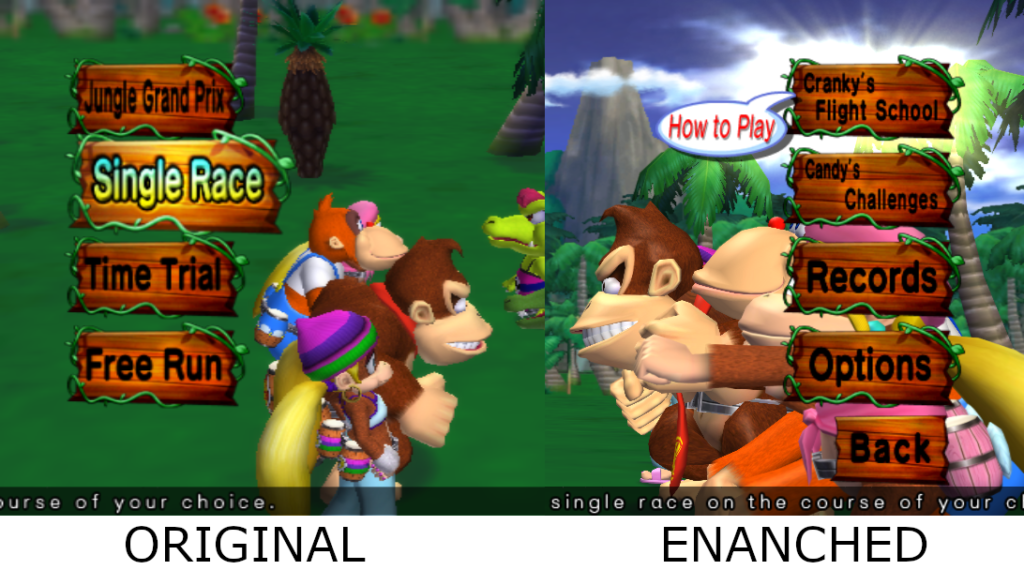
For those unfamiliar with it, Dolphin is a popular emulator for Nintendo Wii and GameCube on PC.
Follow this simple guide to be able to play your favourite Wii and GameCube games on PC in a few steps.
- Dolphin Emulator (64 or 32 bit)
- Windows 7 or greater
- Visual Studio C++ 2019 (Direct Link)
- Xbox 360 Controller Driver (In case of XINPUT1_3.dll not found error)
First of all, you need to determine which OS it is running on your machine by clicking on the button below:
Now that you know which version your system is you can proceed to download the emulator from the homepage.
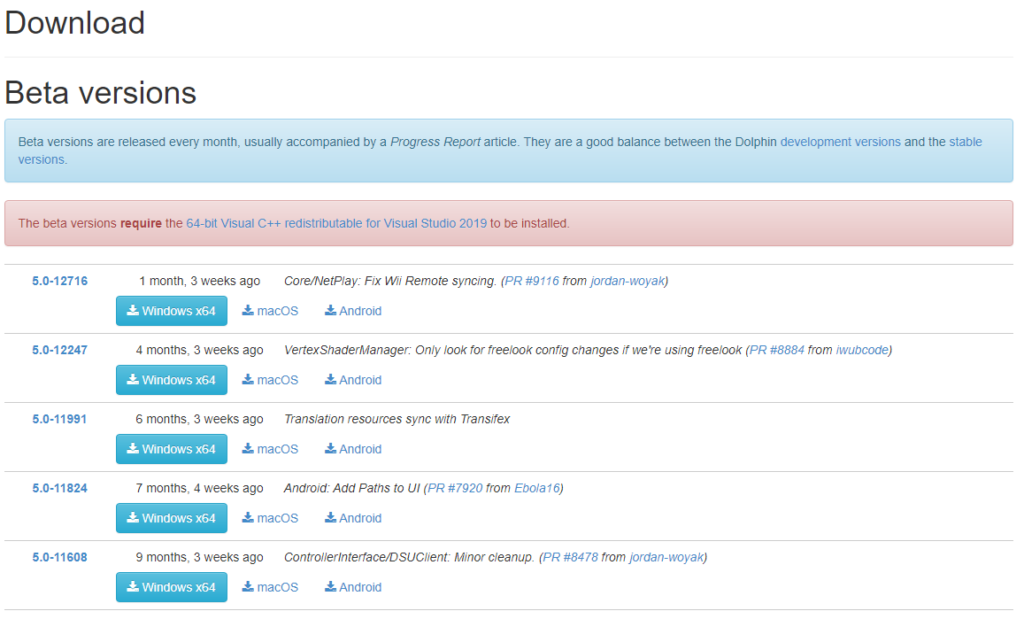
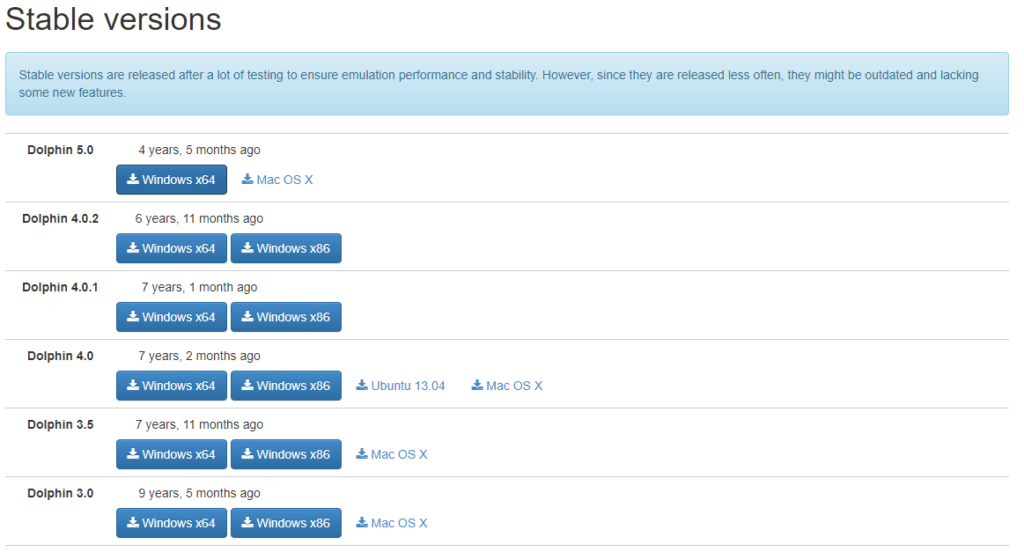
If you have chosen to install the STABLE VERSION of the Dolphin emulator, once the installer is downloaded launch it and follow the instructions on the screen.
Otherwise, if you want to go for the beta version of the Dolphin Emulator (recommended), you need to have a compression tool installed on your system, for example, WinRAR or 7-Zip to unpack the emulator.
You can now launch the emulator and play your WII or GameCube games on your PC.
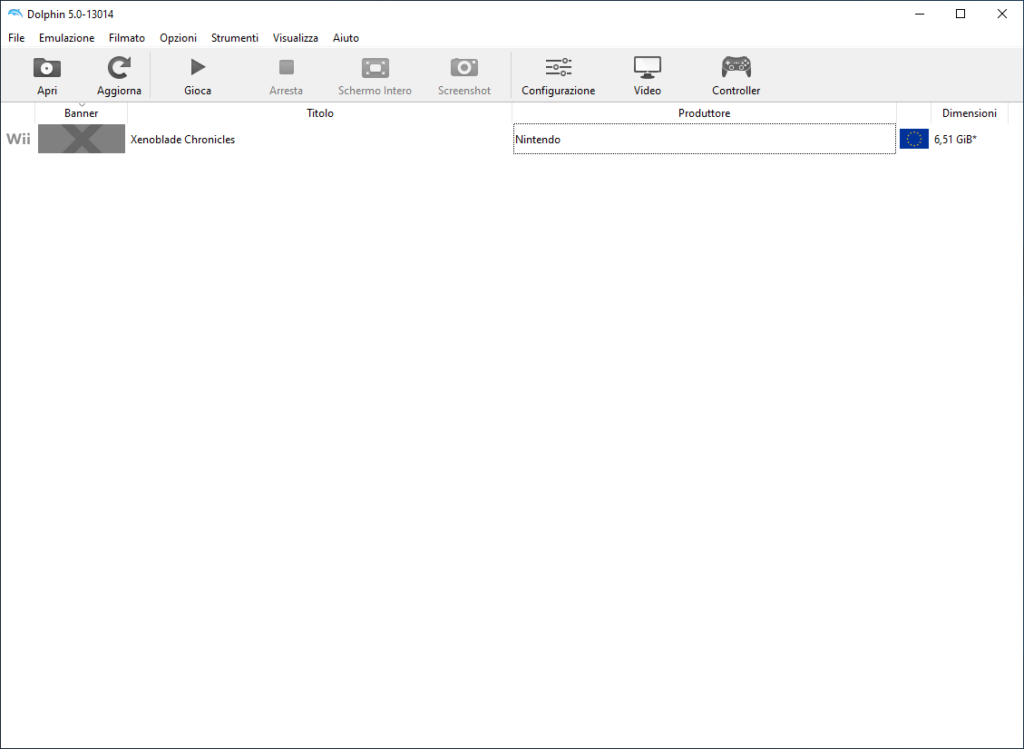
ENHANCE THE GRAPHIC OF THE GAME (BONUS)
If your computer is powerful enough, you can get amazing results with the built-in feature of Dolphin Emulator with a few simple click and play for example Super Mario in 4K.
On the main screen of the emulator click on
Options→Graphics Settings→Enhancements
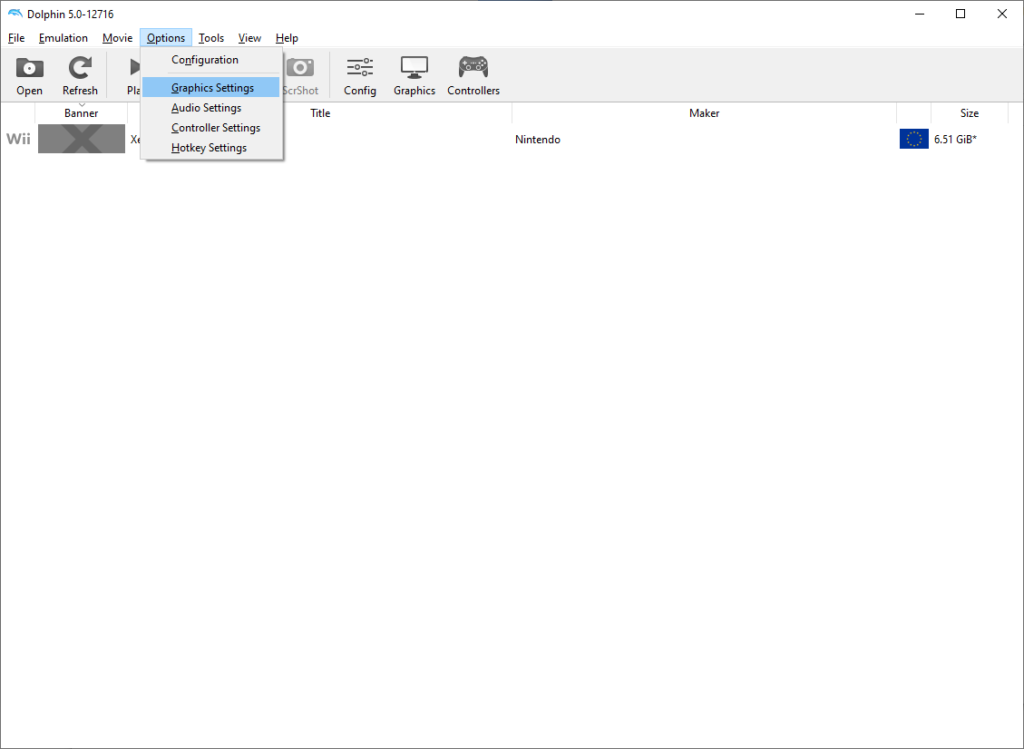
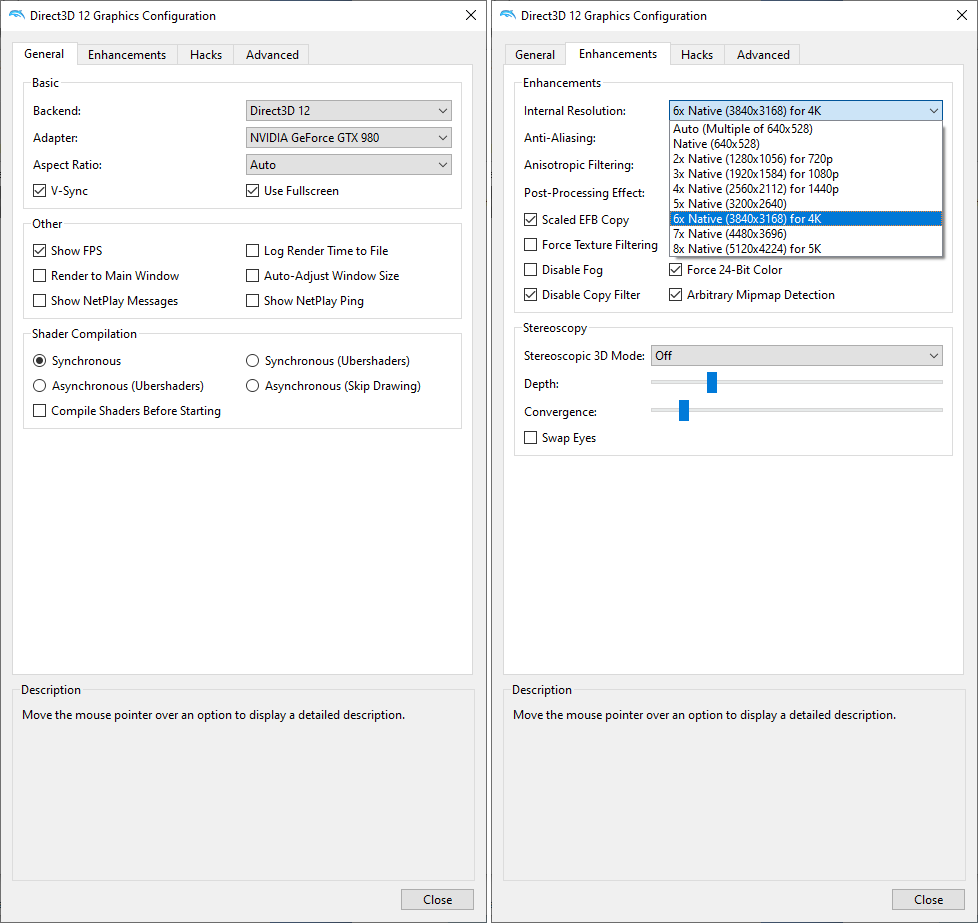
- On the tab General Select as BACKEND Direct3D or Vulkan
- On the Enhancements tab increase Internal Resolution step by step to find the right ratio between your computer power and the game performance (FPS).
- Close and enjoy your boosted graphic.
Note: Enanchements can be changed during the emulation, this means you don’t need to reboot the game to see the result of the new setting.
Backend selection depends of the game itself, so in case of problem try to switch between VULKAN or Direct3D.
Dolphin Emulator is on the web for many years but still not all the titles are 100% compatible.
You can check Dolphin compatibility list on this link.