In this post, I will explain how to access your remote files hosted on a VPS, Raspberry Pi server, or any system which has an SSH server accessible by mapping it as a NETWORK DRIVE on Windows using SSHFS-Win.
To achieve this we need a few free software:
Once both WinFsp and SSHFS-Win are installed, we can start to attach our Network Drives over SSH as follows:
Open Windows File Explorer and right click on This Computer, select Map Network drive… from the menu.
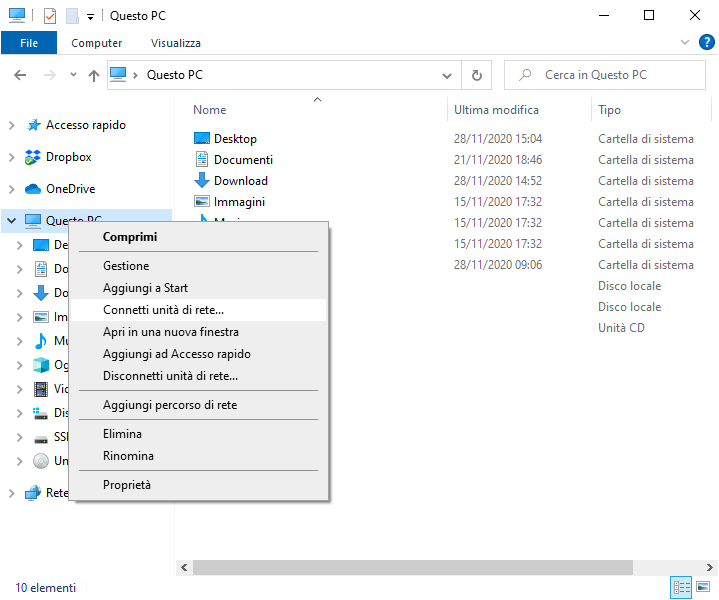
Select the letter you want to assign to the network drive and replace the username with the username of your SSH user and ipaddress with the ipaddress or domain that points to your server and click Finish.
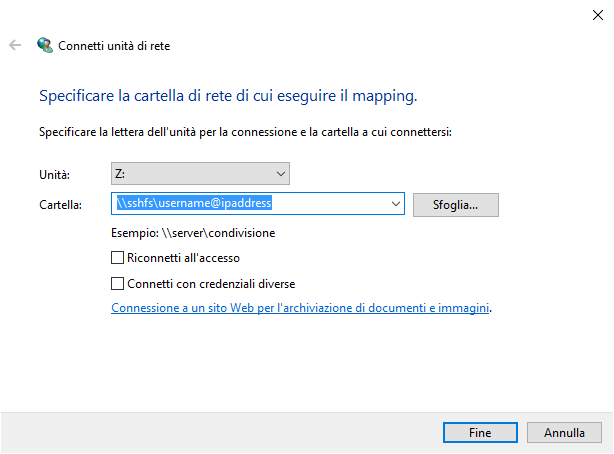
🔎HINT:
The complete UNC Syntax is as follows:
\\sshfs\USER@HOST:PORT\PATHIn the example without specifying PATH and using the standard PREFIX the network drive will point to ROOT’s home directory.
\\sshfs\username@ipaddressIf you want to map the drive to the root folder of the server:
\\sshfs.r\username@ipaddressInput your SSH server password:
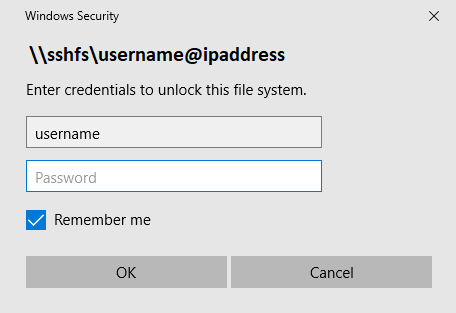
Finally, if you have entered the correct username and password, you will see the new network drive in Windows File Explorer with the content of your server.
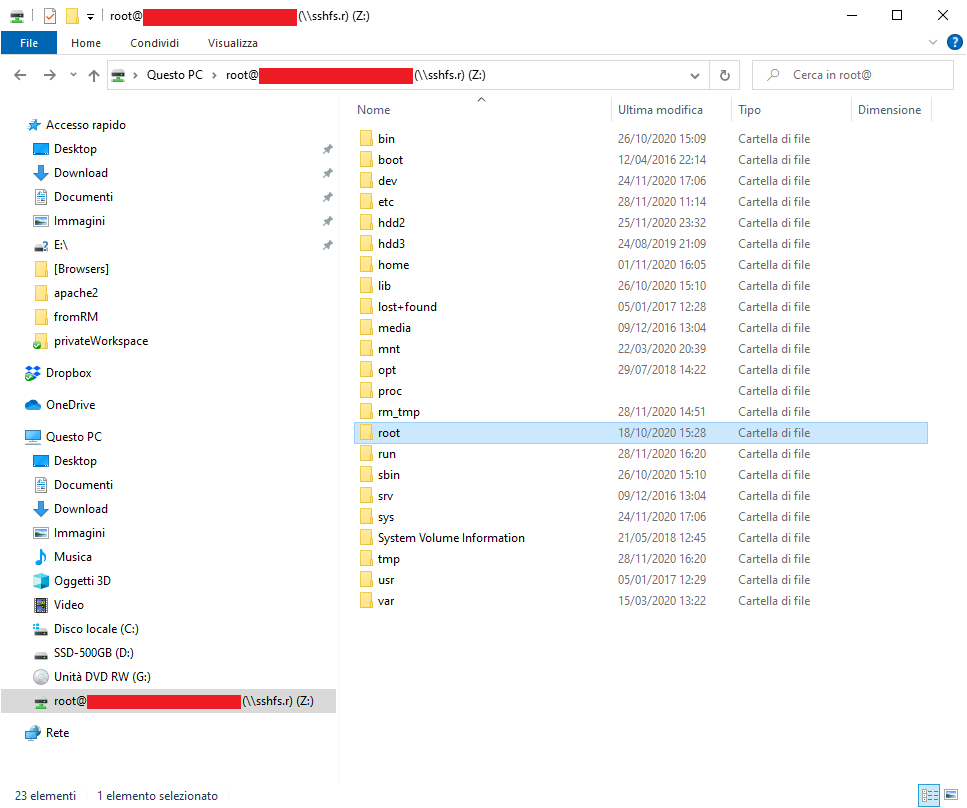

This does not say anything about how to set up the map to use ssh public/private keys instead of login/pass, which in many cases is the only option…
Oooh yes! Perfect, this is absoluteley seamless with Windows. No fiddly file configs, and it just works!
Many thanks for posting